Activate SMS verification |
|
To be able to use this functionality it is required to ask for a country code and a phone number in your form on which SMS messages can be received. If your all your users are from the same country you can set the country code to a fixed country code (Default value) and hide the quetions (section Extra). |
 |
|
|
|
Go to the Settings Tab, Checks & Validations section, and activate the SMS verification. |
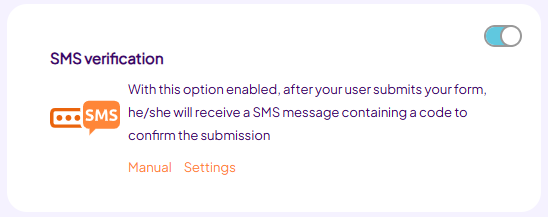 |
|
|
|
The SMS verification settings screen will pop up. Make sure that you always include the systemcode _fd_SmsVerif_Code (between brackets) in the SMS message. |
|
|
Setup an SMS provider |
|
If you decide to use the SMS add on, you will need to choose an SMS provider and connect it to your Formdesk account. To do so, go to your forms summary and click on the button ‘Account data’ followed by the ‘SMS’ tab. |
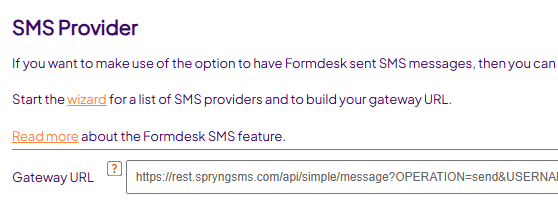 |
|
|
Unverified submissions |
Please note that the following processes will not start until verification of the telephone number has been completed:
Email message upon submission
SMS message upon submission
Page upon submission
You are however, able to view the results of saved entries in your results overview screen. A column titled 'SMS verified' will be created, which will display the time and date of completion. You can create a filter on the form submissions where this column is not empty to view only the verified entries. The filter also effects the download, group sms and statistical report.
Sending reminders:
If you set a filter on the unverified entries you can use the group sms to remind those users to verify their telephone number. You can provide them their login code by including the system code in your message. |
|
|
Visitor's uniqueness check |
In conjunction with the option "Duplicate entry validation", which you will find under the Checks & Validations section of the Settings Tab, you are able to ensure that only one telephone number can be entered per form. This is a usefull feature for instance with voting forms or polls.
It is, in this case, important that all phonenumbers are entered in the same format. You should therefore use the 'Digits-only phone number':
- Ad a 'Text field' to your form
- Click the 'Other' option
- Choose 'Digits-only phone number' from the list |
|
|
|
|
See also: E-mail verification
|
|
|
|
|
|
|
|